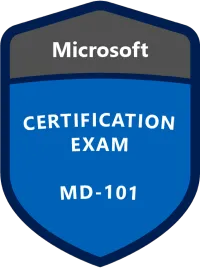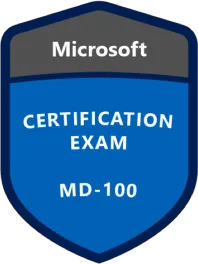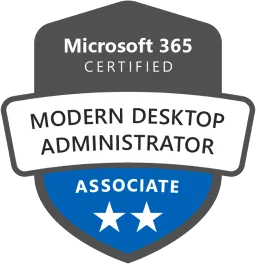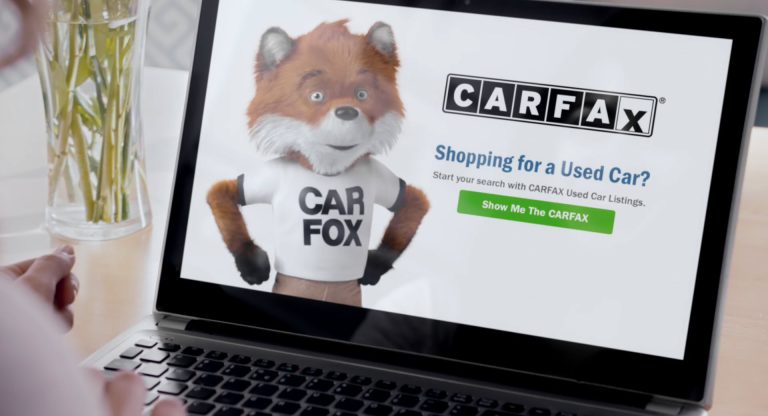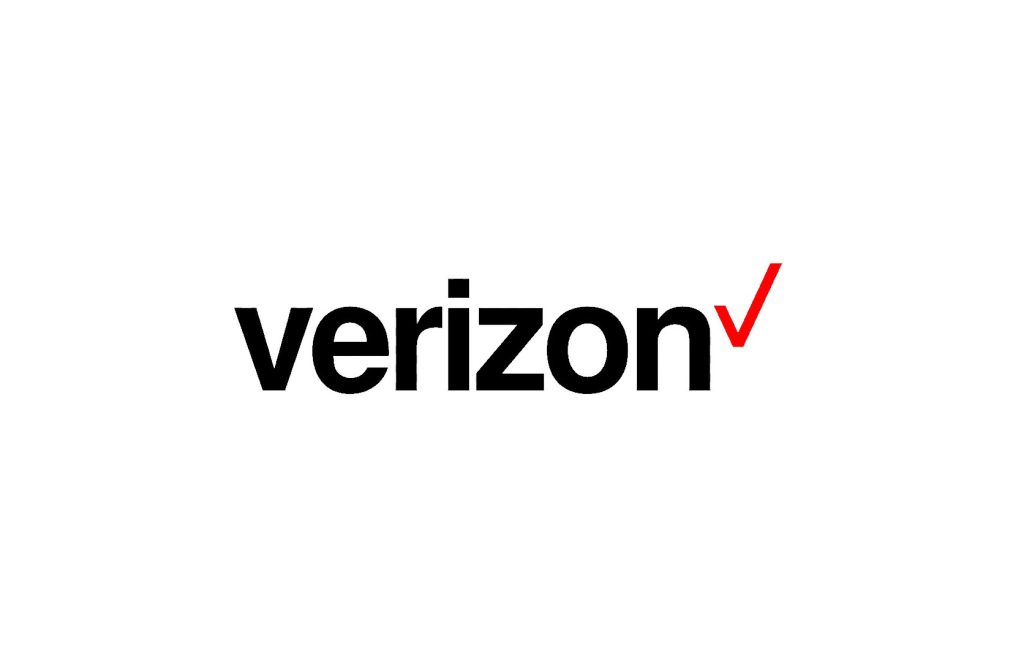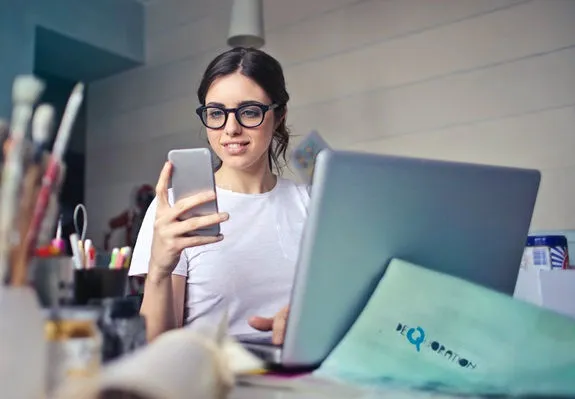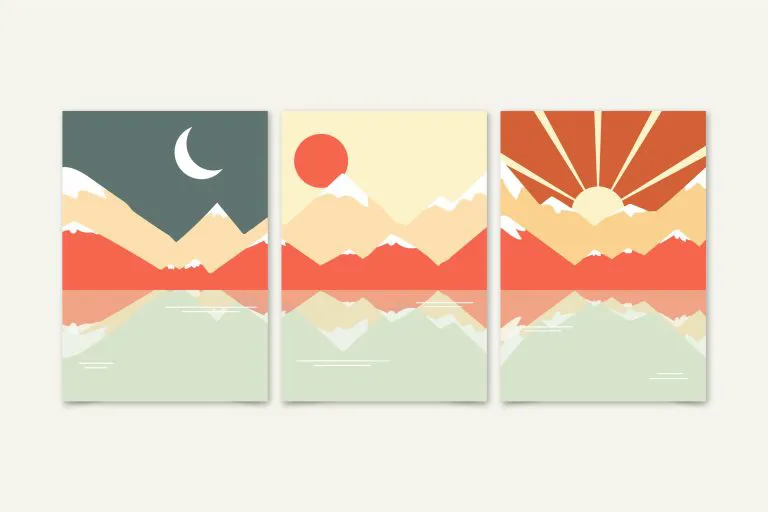How to Remove Background from Image (HD Image Free Download)
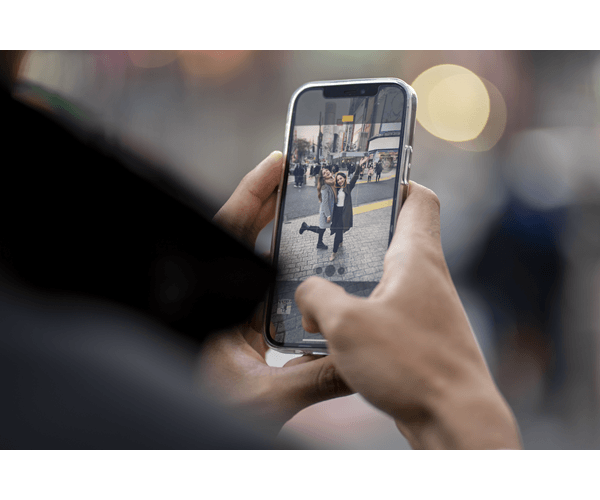

Wondershare PixCut
Remove Image Background for Free
100% automatically with AI
We’ve all been there – you take what you think is an amazing photo, only to later discover the background is cluttered or some unintended eyesore hijacks all the attention. While distracting backgrounds are frustrating, removing them can be easier than you think.
In this article, we’ll walk you through 5 background remover tools tohelp you erase unflattering backdrops and insert fresh new ones, taking your photos from ordinary to extraordinary. All it takes is just a few clicks. Read on…
Table of contents
1. Wondershare PixCut

Wondershare is a reputable software company, bringing easy-to-use photo editing tools to consumers and businesses alike. Among their suite of applications is the powerful Pixcut background remover. With Pixcut, anyone can erase distracting backgrounds with just a few clicks.
To use Pixcut’s AI-powered background removal, all you need to do is upload your image. The smart algorithm instantly keys in on the subject, deletes the backdrop, and leaves you with a transparent background ready for new additions. No tedious manual work required!
Here’s how to remove backgrounds with Pixcut online:
1. Go to the Wondershare Pixcut official page.
2. Click the blue Upload Image button. This opens a window to select a file from your computer. Alternatively, you can drag and drop a photo directly onto the webpage or enter an image URL.
3. Wait a few seconds as Wondershare automatically detects edges and removes the background. Then choose Download Free for a standard resolution or Download HD for a high-res version.

2. inPixio Photo Studio

Snap a great pic but there’s a stranger photobombing in the background? Annoying cars or construction sites ruining your view? Or maybe you just want a clean backdrop to make your subject pop? inPixio can easily remove these undesirables.
When it comes to erasing backgrounds, inPixio utilizes an AI-powered algorithm that intelligently identifies subjects and selects them with precision, even down to fine details like hair. With inPixio, you can lift subjects away from their original backdrop and seamlessly place them onto any new background you desire. The end result – a clean, distraction-free focus on your main subject, with no telltale signs of editing.
Here is how to erase unwanted backgrounds from your photo with inPixio:
1. Download inPixio Photo Studio.
2. Launch inPixio and click Remove Background.
3. Navigate to the location of the image file you want to edit. Select the photo to open it within the inPixio interface.
4. Wait a few seconds as inPixio Photo Studio processes your photo. Once ready, click Save to apply your background removal edits.
3. Adobe Express

Adobe needs no introduction as a leader in creative software and tools. It offers a completely free background remover accessible right through your browser. With just a simple upload, Adobe Express can instantly isolate subjects and erase backgrounds with precision.
The tool focuses attention on your photo’s subject by stripping away the backdrop completely. This leaves you with a cutout ready to layer onto all kinds of new backgrounds. You can then get inventive by trying vivid colored backdrops, cool templates, or even placing your subject into a totally new setting!
Here is how to take the background out of an image with Adobe Express:
1. Go to the Adobe Express Official Website. Then in the navigation bar, choose Quick Actions > Remove Background.

2. Click the Upload your photo button.

3. Select a JPG, JPEG, or PNG file from your computer to upload. Supported file sizes are up to 17MB. You can also drag and drop an image directly onto the browser window.

4. Adobe Express will instantly analyze your photo and automatically remove the background. If needed, open Adobe Express to clean up any leftover artifacts or tweak the selection. When satisfied with the background removal results, click the blue Download button to save the background-free image.

4. Fotor AI Remover

Fotor is a multifaceted photo editor featuring a robust set of AI-powered tools. This includes a background remover which automatically detects subjects and removes backgrounds instantly without any manual work.
Fotor also offers a wide range of features to enhance your background-erased photo. After deleting the background, you can further change your image background color, or replace it with thousands of photo backgrounds, and pattern backgrounds. Or, you can use advanced online editing such as filters, smoothing skin, and enhancing images with one click.
1. Head to Fotor Background Remover, then click Upload image and select a photo from your computer.

2. Wait as Fotor works its magic. When it’s finished, there are two options available to download the background-removed image. To download it in full HD quality, you will need to create a free Fotor account and sign in. Otherwise, you can directly download the preview image in the standard definition.

5. Remove BG

Last but not least, Remove BG, true to its name, is a dedicated background remover. It allows you to easily upload a photo to quickly isolate subjects and delete backdrops automatically.
After erasing backgrounds, you can experiment with Remove BG’s editing tools. For example, add new backgrounds, design graphics or collages, adjust colors, apply effects, or overlay textures using your new cutout image.
1. Go to Remove BG Upload Page. Click Upload Image and select the photo you want to remove the background from. You can also drag and drop images onto the page or paste/enter image URLs.

2. Within seconds, Remove BG will automatically process the image to erase the original backdrop. As available options, you can add new backgrounds, edit, or create designs with the new picture. Once ready, click Download to save the image.

That’s it – the 5 best background removers to help you easily wipe an unflattering background from the photo and make it look its best. If you have any questions, ideas, or suggestions, you’re more than welcome to leave us a comment, below. Thanks!
Image by Freepik