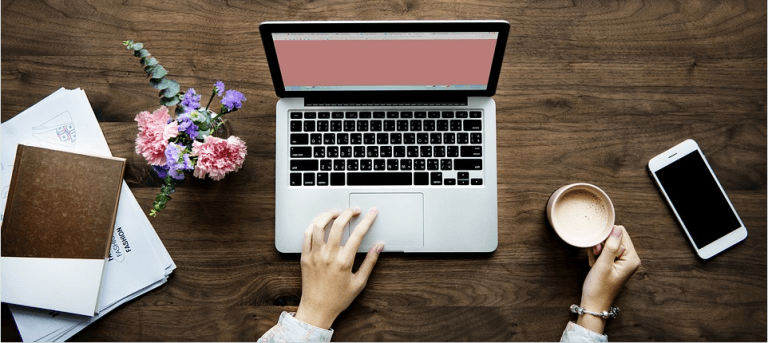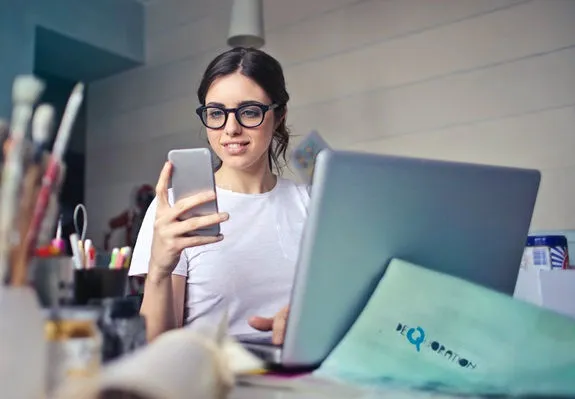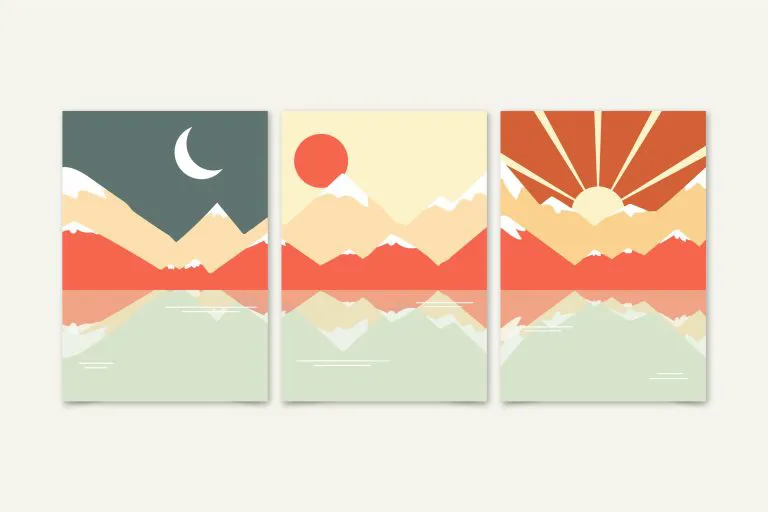Best 2021 Video Cutters – How to cut videos easily
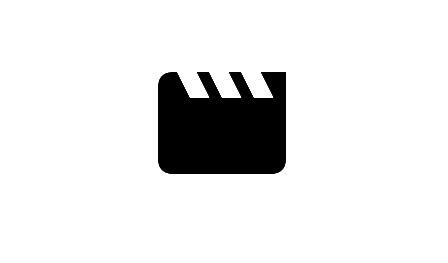
Best 5 video cutters in 2019! And how to cut videos quickly and easily!
This post shows you the best video cutters and guides you on how to cut videos with these tools.
Top 5 Video Cutters in 2021
- WinX HD Video Converter Deluxe
- TechSmith Camtasia
- Wondershare Filmora
- Freemake Video Converter
- Filmora Free Online Video Trimmer
1. WinX HD Video Converter Deluxe
WinX HD Video Converter Deluxe is one of the best video editors that peaks level-3 hardware acceleration, and you can edit videos, convert video and audio files quickly and easily.
Pros:
- User-friendly interface for you to process
- Import video from any device & source
- Compress 4K/HD video size with intact quality
- Transcode any video to any format
Cons:
- It charges to enjoy full functionalities
How to cut videos with WinX HD Video Converter Deluxe
It’s easy to cut videos using WinX HD Video Converter Deluxe. Follow these steps:
1) Download and install WinX HD Video Converter Deluxe on your computer (Windows or Mac).
2) Run WinX HD Video Converter Delux.
3) Click Video to import your video.

4) Choose the target format and click OK. In my case I choose MP4.

5) Click Edit in the Target Format section.

6) Click Trim > Enable Trim. Moving the triangle button or editing the Start time and End time to cut the video. Then click Done > Apply to All.

7) Click Run at the right corner, and WinX HD Video Converter Deluxe will do the work for you.

8) You’ll see the pop-up window: All jobs have been completed. And you can find your video in the file path you set.

WinX HD Video Converter Deluxe makes editing a video super easy!
2. TechSmith Camtasia
Camtasia is an all-in-one screen recorder and video editor, which helps you capture your screen, edit your video clips and convert to the format you want.
Pros:
- Powerful features for you to record and edit your video, recording, trimming, converting, etc.
- Allows you to share videos to FTP, YouTube, Dropbox, etc.
Cons:
- Needs to upgrade in order to remove the watermark
- Supports converting to limited formats
How to cut videos with TechSmith Camtasia
To cut videos using Camtasia, here are the detailed steps:
1) Download and install Camtasia.
2) Run the program in your computer.
3) Click Media > Import Media to import your video(s).

4) Drag and drop your video into the center.

5) Go to the track in the bottom, drag and drop the red and green playhead handles to cut your video to what you need.

6) You can edit the video you want, such as adding effects.
7) Click the Share button, and click Custom Production > New Custom Production.

8) Choose the file format you want. In my case I choose MP4. Then click Next.

9) Click Next > Next > Finish.
10) Camtasia will automatically cut the video for you. After completing, you can find your video after cutting in the output folder.
3. Wondershare Filmora
Wondershare Filmora helps you to cut videos easily and quickly, and it also offers many features for professional video editing.
Pros:
- Fast speed to cut or trim your videos
- Supports many features
Cons:
- Not a good choice for beginners as there are many features to explore
How to cut videos with Wondershare Filmora
1) Download and install Wondershare Filmora.
2) Run Wondershare Filmora in your computer.
3) Click INSTANT CUTTER.

4) Click + Open File to import the video you want to cut.

5) Then you’ll see your video on the right. Hover your mouse on the start track of the video, then drag and drop to the timeline of the new start. Then hover the mouse on the end track of the video, then drag and drop to the timeline of the new end.

6) Click Export.

Filmora will cut your video and save it to the output folder. Open the cutting video and enjoy it!
4. Freemake Video Converter
Freemake Video Converter converts video and movies for more than 500 formats, without limitations, and it has had 93 million users so far.
Pros:
- Partly free to use
- Supports more than 500 formats
- Transforms clips to any device such as iPhone, Android, Xbox, etc.
Cons:
- Not very user-friendly interface, and hard to find what you need sometimes
- Watermark can be removed after upgrading to Gold version
How to cut videos with Freemake Video Converter
To cut videos with Freemake Video Converter, follow these steps:
1) Download and install Freemake Video Converter.
2) Run Freemake Video Converter in your computer.
3) Click + Video, and select the video you want to compress to import.

4) Click the scissor button to cut your video.

5) Click the Start Selection button, then drag and drop the slider to the timeline you want to end your video, then click the Selection End button.

6) Click the Cut Selection button, and click OK.

7) Choose a output format at the bottom. In my case I choose MP4.

8) In the new popup, click Convert.

9) The software will start the work for you. Once finishing, click OK. Then open the output folder to enjoy your video.

5. Filmora Free Online Video Trimmer
Filmora Free Online Video Trimmer is one of the best online video cutters, which helps you cut and trim videos online instantly.
Pros:
- Easy to use
- Supports downloading videos using video URLs
Cons:
- Slows to download and process videos online
How to cut videos with Filmora Free Online Video Trimmer
1) Open https://filmora.wondershare.com/video-trimmer/ in your browser.
2) Click the button to upload your video, or drag and drop your video file here.

If you want to cut videos using video URLs, copy and paste your video URL here and click Upload.

2) Drag and drop the start button to the new start time of your video, and drag and drop the end button to the new ending time of your video.

3) Click Done.

4) The online video cutter will automatically cut your video. Then click Download to download the cutting video.

Open your video and enjoy it. This is pretty easy and fast.
So there you have it – the best 5 video cutters and thorough tutorials to cut videos step by step.
If you have any questions, feel free to leave us a comment below.